Aligning the Print Head
If printed ruled lines are misaligned or print results are otherwise unsatisfactory, adjust the print head position.
 Note
Note
-
If the remaining ink level is low, the print head alignment sheet will not be printed correctly.
Replace the ink tank whose ink is low.
You need to prepare: a sheet of A4 or Letter-sized plain paper (including recycled paper)*
* Be sure to use paper that is white and clean on both sides.
-
Make sure that the power is turned on.
-
Load a sheet of A4 or Letter-sized plain paper in the cassette.
After pushing the cassette back, the paper information registration screen is displayed on the touch screen. Select A4 or Letter for Page size and Plain paper for Type, then tap OK.
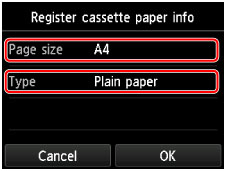
If a message is displayed on the screen, follow the directions in the message to complete registration.
-
Open the paper output tray gently.
-
Print the print head alignment sheet.
-
Flick the HOME screen, then tap
 Setup.
Setup.The setup menu screen will appear.
-
Tap
 Maintenance.
Maintenance.The Maintenance screen will appear.
-
Tap Auto head alignment.
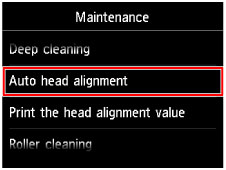
The confirmation screen will appear.
-
Tap Yes.
The print head alignment sheet will be printed.
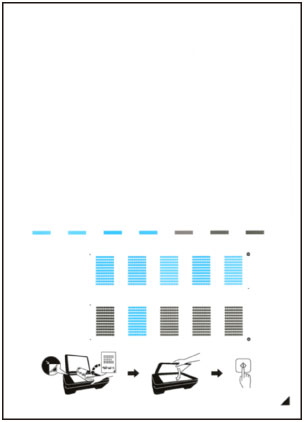
 Important
Important- Do not touch any printed part on the print head alignment sheet. If the sheet is stained or wrinkled, it may not be scanned properly.
-
When the message "Did the patterns print correctly?" appears, confirm that the pattern is printed correctly, tap Yes.
-
-
Scan the print head alignment sheet to adjust the print head position.
-
Confirm the message, then load the print head alignment sheet on the platen glass.
Load the print head alignment sheet WITH THE PRINTED SIDE FACING DOWN and align the mark
 on the bottom right corner of the sheet with the alignment mark
on the bottom right corner of the sheet with the alignment mark  .
.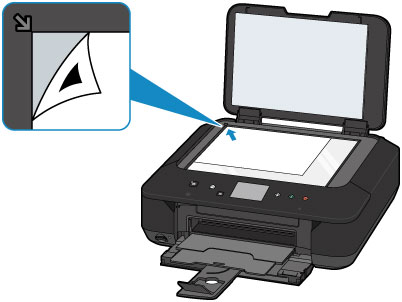
-
Close the document cover gently, then tap OK.
The machine starts scanning the print head alignment sheet, and the print head position will be adjusted automatically.
 Important
Important- Do not open the document cover or move the print head alignment sheet on the platen glass until adjusting the print head position is complete.
-
If the error message appears on the touch screen, tap OK to release the error, then take appropriate action.
-
When the completion message appears, tap OK.
Remove the print head alignment sheet on the platen glass.
-
 Note
Note
-
If the print results are still not satisfactory after adjusting the print head position as described above, adjust the print head position manually from the computer.
- To print and check the current head position adjustment values, select Print the head alignment value on the Maintenance screen.

